How to make cartoon videos on your phone for free

How to make cartoon videos on smartphone for free, In today’s digital age, creating animations has become a fun and accessible way to express creativity. Whether you’re interested in telling stories, sharing ideas, or just having some fun, you can now make cartoon videos right from your phone. One of the best tools to get started with is the “Chroma Toons – Make Animation” app, available for free on the Google Play Store. In this post, we’ll walk you through everything you need to know to start creating your own animations using Chroma Toons.
What is Chroma Toons?
Chroma Toons is a fantastic animation app designed for beginners and more experienced users like you. It’s perfect for creating cartoon stories, whether you’re looking to entertain friends, share on social media, or even start your own animation channel on youtube. The app offers a variety of pre-made characters and backgrounds, making it easy to bring your creative ideas to life without needing any drawing skills.
How to make cartoon videos?
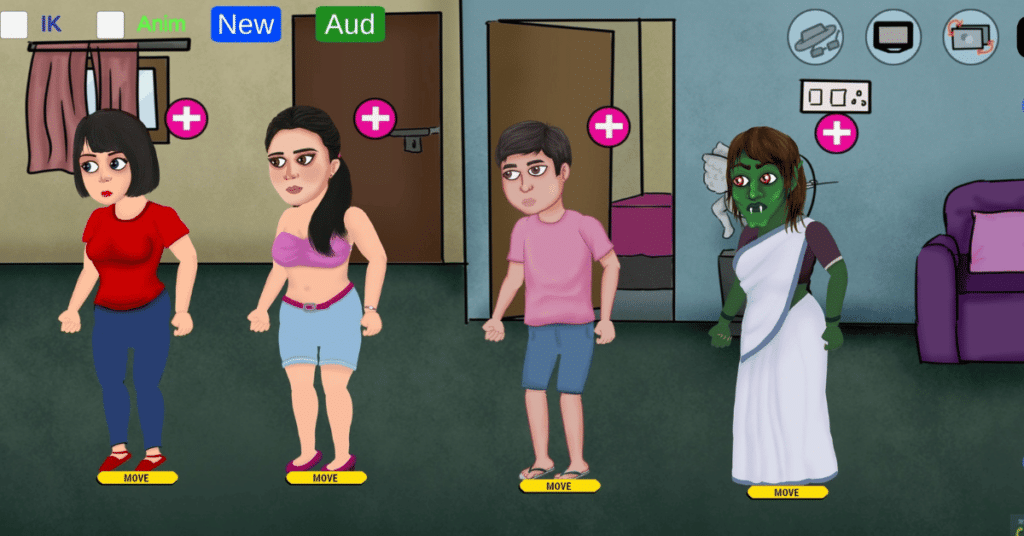
Download the App: First things first, head over to the Google Play Store and download “Chroma Toons – Make Animation.” It’s free, so there’s no cost barrier to getting started or click on this link Chroma Toons App On Google Play
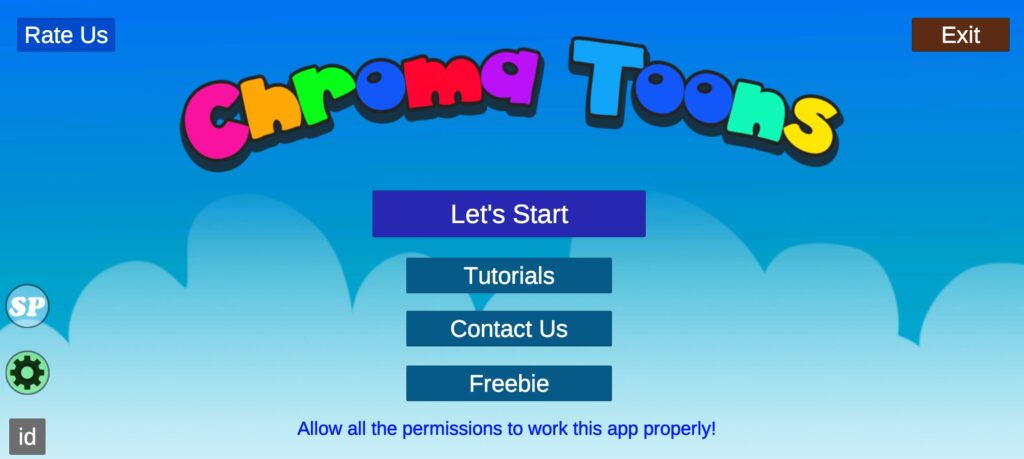
This is the app interface looks clean and simple, so before creating the animation first look over the app video export setting, Chroma Toons setted by default .H264 video encoder and video recording resolution to ScreenSize if you want to change this setting than you have to click on the setting icon which is showing left side at corner of the bottom of your screen, checking and changing this setting is recommended to run this app smoothly because in some devices this app might crash because of this setting during video export, so make sure to change this setting if app crashing in your phone
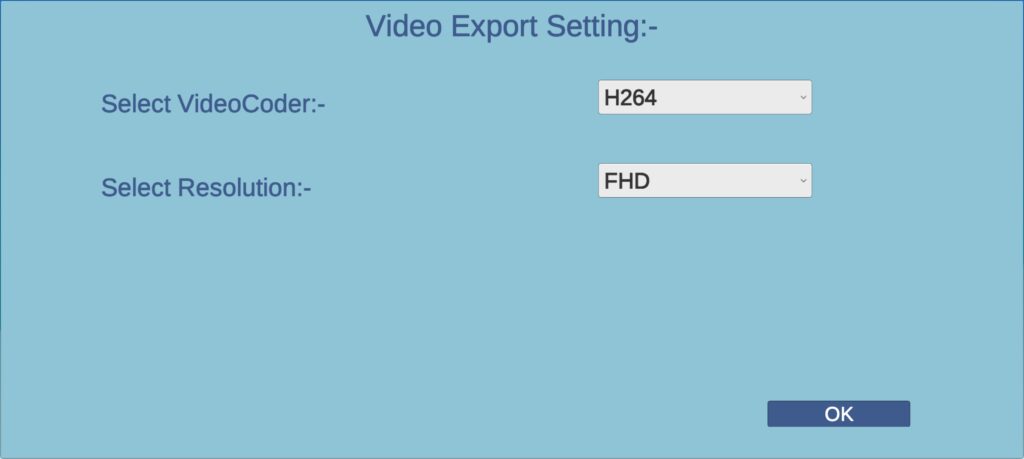
1. Create a project
Click on the Let’s Start button to create a new project and than a pop up will display to you which ask you to select a recording engine that supports your device, i recommend you to select by default recording engine 1 and also check to checkbox to use external screen recorder
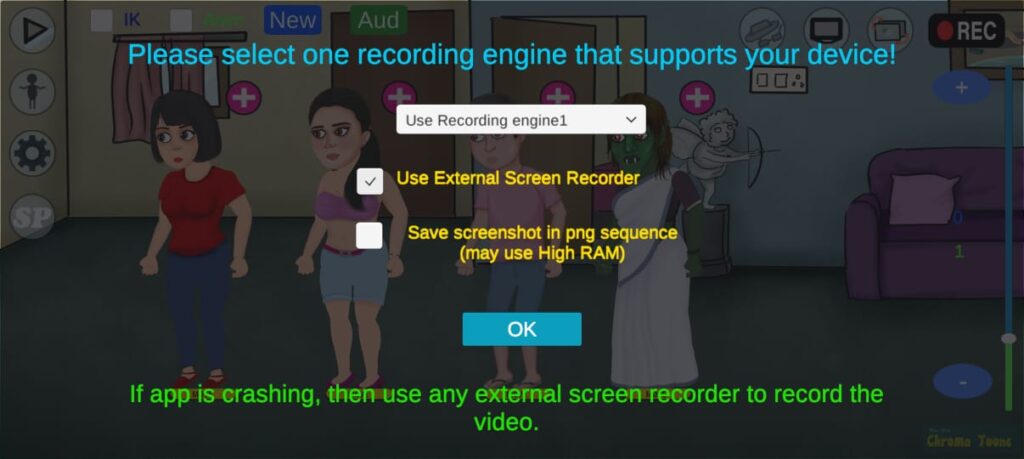
2. Select Characters
To move the character on the screen hold on the move button which appear at bottom of every characters, when you start recording these move buttons will hide and only characters will display on the screen but that move button works perfectly to move the characters during recording
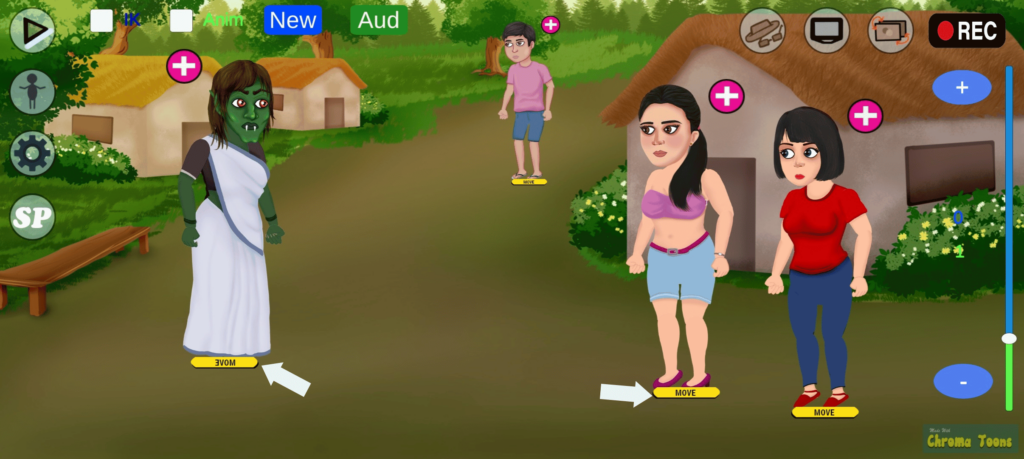
3. Change Characters
Chroma Toons offer wide range of different different characters for your need, to change characters in your project than click on the character icon at left side of your screen and if you want add more characters in your project than you have to import characters from the Chroma Toons database, it is so easy to add you just need character name and character keycode, you can get these details from official Chroma Toons website
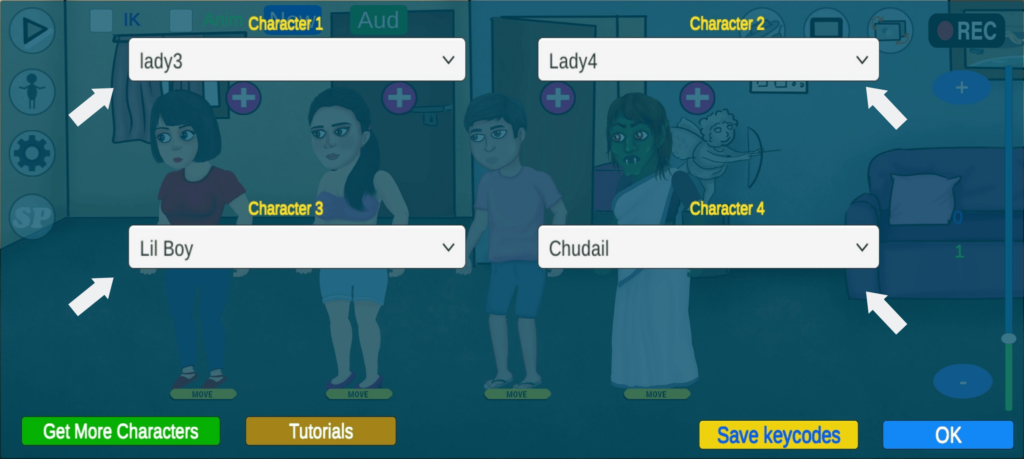
4. Background Options
To change background scene in Chroma Toons than you have to click on layers like icon which is appearing at left side of record button, Chroma Toons gives you some pre made background scenes to get started but if you want to add your custom background than you have to click on import button and than choose your background scene, it will automatically applied when you choose a background scene from your phone storage.